Build, Accelerate and Deploy AI Workloads on Arm
Access technical resources, models, machine learning frameworks, libraries, and tools to optimize AI workloads across all Arm-based devices and platforms.
Generative
AI
AI
Power-Efficient LLMs for Cloud, Mobile, and the Edge.
Computer Vision
Image Classification, Keyword Spotting and Object Detection.
Natural Language Processing
Sentence Similarity, RAG, and Sentiment Analysis.
Audio Processing
Speech Recognition and Audio Generation.
Kickstart AI Development on Arm with Featured Use Cases
- Mobile
- Cloud
- Automotive
- AI
- Computer Vision
Text-to-Audio Generation on Mobile
Text-to-Audio Generation on Mobile
Learn how to achieve 30x speedup for on-device audio generation with Stability AI and Arm Kleidi.
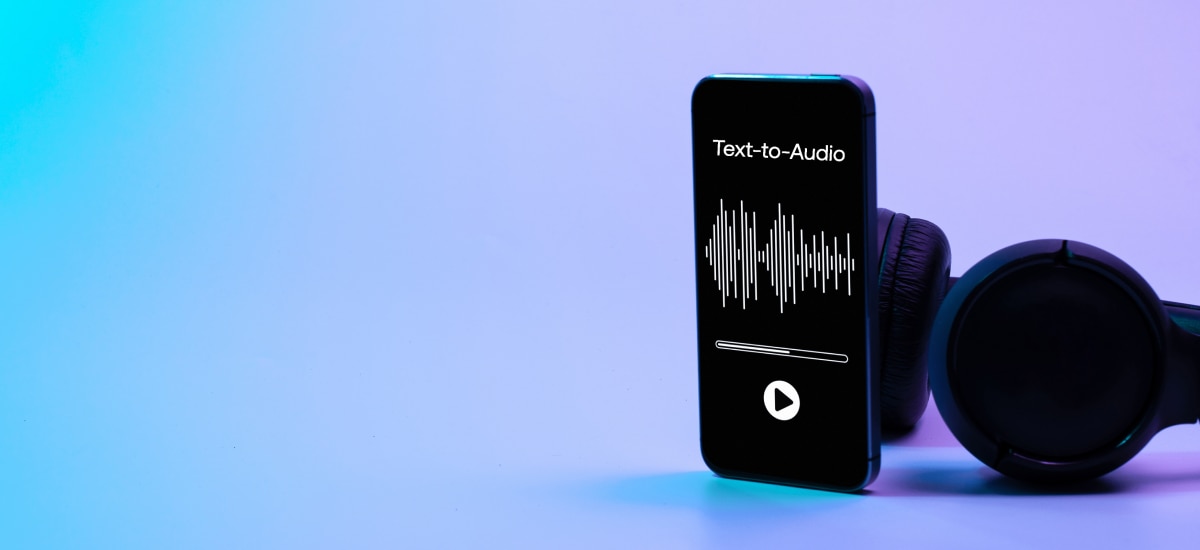
LLM-Powered Chatbots in the Cloud
LLM-Powered Chatbots in the Cloud
Optimize Llama inference and build a chatbot with PyTorch and Arm Kleidi on Arm-based cloud servers.

GenAI-Based Vehicle User Guide for Automotive
GenAI-Based Vehicle User Guide for Automotive
Learn how Arm and AWS used TinyLlama to power real-time, voice-driven in-vehicle applications.

Multimodal AI Experiences at the Edge
Multimodal AI Experiences at the Edge
Accelerate Alibaba’s Qwen-powered chatbots and photo-to-goods shopping with MNN and Arm Kleidi.

Computer Vision Image Processing on Mobile
Computer Vision Image Processing on Mobile
Accelerate an OpenCV-based Android application to perform image processing using Arm KleidiCV.
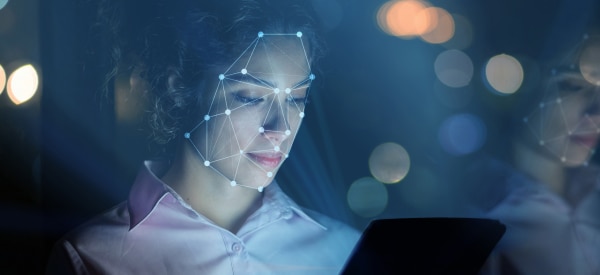
Explore Arm-Optimized AI Models in GenAI, Object Detection and More
Audio Generation With Stability AI
Arm and Stability AI have partnered to deliver and accelerate text-to-audio generative AI models directly on smartphones. Leveraging Arm KleidiAI libraries and Stability AI’s technology, Stable Audio Open can now run 30x faster on Arm-based mobile devices.
Supercharge AI Development and ML Workflows with Arm Partners
Seamless Integration With the AI Software Ecosystem
Arm Kleidi is a suite of open-source libraries designed to optimize ML and CV performance on Arm-based CPUs, seamlessly integrating with leading ML frameworks and libraries while reducing the need for complex developer integration efforts.

Accelerate LLMs from cloud to edge with PyTorch and ExecuTorch integrations.

Accelerate inference on a variety of LLMs, including Llama with the Llama.cpp library.
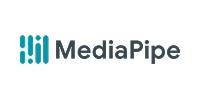
Integration with Google AI Edge’s MediaPipe framework through XNNPACK.

Accelerate Computer Vision workloads with OpenCV, the world’s largest CV library.

Faster multimodal AI experiences at the edge with Alibaba’s Qwen model.
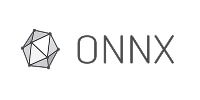
Inference engine to accelerate deployment of machine learning models on Android and Windows.
Discover More ML Resources
ML Learning Paths
Follow hands-on tutorials to tackle real-world AI use cases. Learn how to run ML tasks, optimize workloads, and build AI applications tailored to various skill levels.
Documentation
Access getting started and user guides and software documentation to quickly get up and running on Arm development platforms.
On-Demand Videos
Watch how-to videos for hands-on guidance on ML techniques, optimizations, and best practices for AI development on Arm.
Community AI Blog
Read blogs curated by the Arm community and experts, showcasing the latest advancements in AI innovation on Arm.
Take a Deeper Dive Into Arm Development for AI
Access additional technical resources you need to build, optimize, and deploy on Arm. From in-depth technical reference manuals and detailed guides to video tutorials, find additional resources to help you build efficient, high-performance applications on Arm-based systems.
Arm Experts
Subject-matter experts from Arm are here to help, providing development guidance and support for developers building AI on Arm.
Milos Puzovic
Milos Puzovic heads teams in Arm who are accelerating machine learning (ML) frameworks such as PyTorch and ExecuTorch across various Arm IP such as Neoverse and Ethos-U. on AArch64. He is also interested in optimizing various applications through hardware and software co-design using ML.

